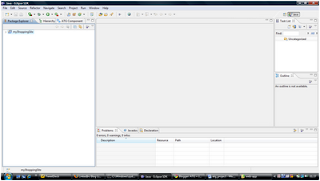1. File =>New=>Project...
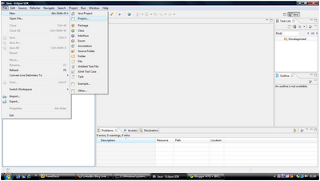
2. Click on Project...
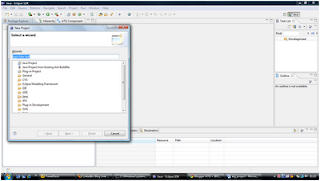
3. Select a wizard:
Java=>ATG Wizards=>New ATG Module
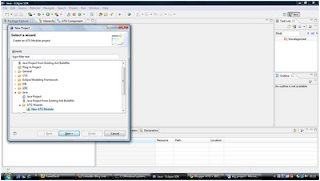
4. Click on Next button.
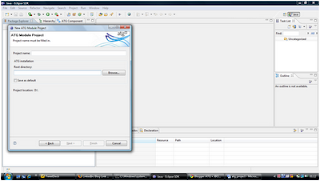
5. Enter project name i.e ‘myShoppingSite’ and ATG root directory i.e. ‘C:\ATG\ATG9.0’ (As per your ATG installation directory).
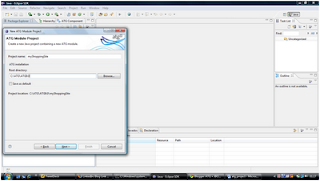
6. Click Next Button.
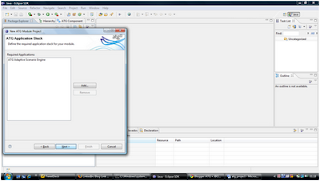
7. Click on Next button
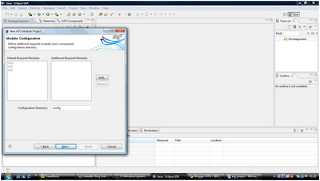
8. Click on Next button.
9. Click on Next button.
10. Enter J2EE application name: j2ee-apps
Enter Web application name: web-app
Enter Context-root: shopping
11. Click on Add button to add Target Application Servers.
12. Select application server i.e. ‘Jboss’ and click on OK button.
13. Click Finish button.
14. Congratulations!!!!!!!!!!!!!!!!!!! Project has been created.